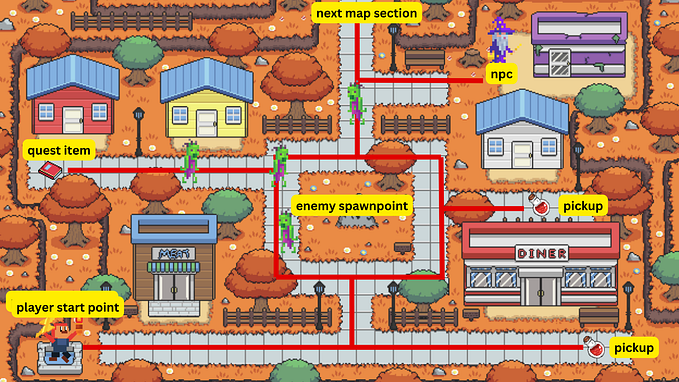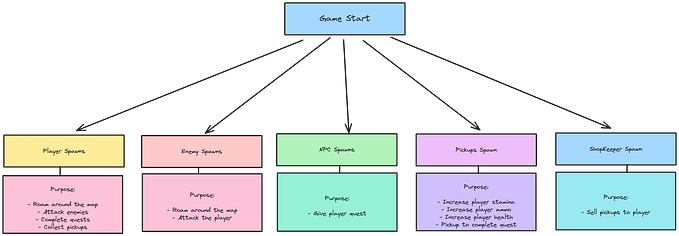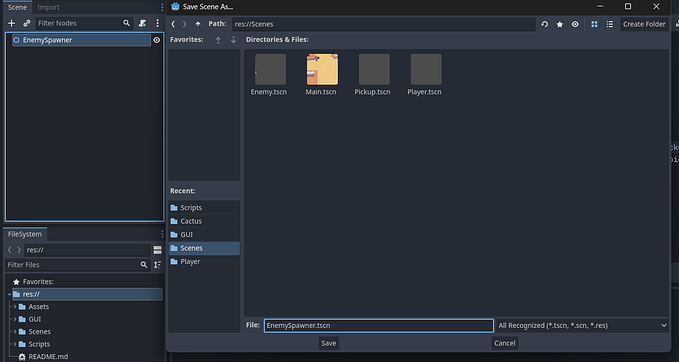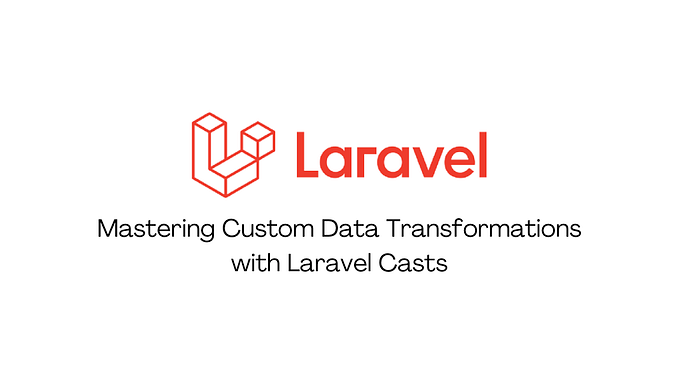I Made A Plugin To Update Godot From Within The Editor
I understand the struggle of not having the Steam version of Godot that auto-updates. If you’re like me, you might have been manually updating Godot via the website. This involves downloading the new stable version, extracting it, and then opening it. This tedious process has caused me to stick with older versions of Godot for much longer than I’d like to admit. As a result, I’m always late to enjoy the latest updates and features — which in the fast-paced world of game dev, is stressful.
For example, I didn’t download Godot version 4.2 until three months after its release because I was too lazy to visit the website and update it. This isn’t the first time I’ve done this. Even now, I haven’t updated my engine to Godot 4.3, which was released a week ago.

So, how can I fix this issue? Well, as a developer, I believe in working smarter — not harder. Instead of just manually updating by navigating to the website and clicking a button, I decided to invest hours of blood, sweat, and tears to create a plugin to automate this process. Easy, peasy.
And so my plugin was created. I’d like to share it with you, so you can update Godot within my editor and stay current with the latest version features. Okay, so let’s finally get rid of my ancient version of Godot and upgrade to Godot version 4.3.
Let’s start by opening up a blank project, and importing and activating my Plugin.


If activated and installed correctly, there should be a new workspace available at the top called “Godot Version Updater”.

Now, this workspace is made out of four parts:
- A directory selector (where you want to save your engine);

- A console (to show you what’s happening);

- A panel showing version information (current, latest, and an option to enable .NET support);

- A button to install the latest update.

By default, the plugin will download the latest version to your /Downloads folder. If you want to change this directory, click on the “NEW DIRECTORY” button.

If you are using Godot and GDScript, leave the “.NET Support Enabled” checkbox unchecked. If you are using Godot and C#, check this button so that it can install the .NET binaries.

When you’re ready, click the download button. You will see the console update you on the progress it's made. It might hang a bit on the “Starting download…” output because this is where it is downloading the update — so just be patient.

Once it’s done, it will open the directory where it has installed the update and it will highlight the executable file.


If you are on Linux/MacOS/Android, you will still have to manually extract the folder and open the executable. If you are on Windows, the plugin will automatically open up your project in the latest version of Godot.
It might seem that your old version is crashing, but this is just because the project is open in two different versions. Just exit the old version, and it should be fine.
If everything works, it should open up the latest version, and the “Current Version” value should be the same as the “Latest Version” value!


As you can see, my Godot has been updated from version 4.2.2 to version 4.3 without me having to manually do it on the website. Now whenever I need to update my project, I will just run my blank project with my plugin installed, and click the button. It will automatically fetch the latest version!

Conclusion
If you want to use my plugin to upgrade your Godot engine or just try it out, you can download it now:
- GitHub
- AssetLib (Awaiting Approval)
If you find bugs in this plugin, please let me know and I will get to fixing the plugin!